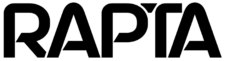How can we help?
Why Don’t I See the Correct Steps in My Live Assembly?
Problem Description
After adding or modifying steps in your assembly, you may notice that the operator view doesn’t reflect your changes. The assembly might show:
- Incorrect number of steps
- Outdated step information
- Previous version content instead of your latest updates
Root Cause
When you create or modify an assembly in Rapta, the system generates a new version but does not automatically publish it to operators. This is a safety feature that ensures only supervisor-approved releases reach the production floor, preventing untested or incomplete assemblies from being used in live operations.
Solution: Activate the Correct Assembly Version
Follow these steps to publish your latest assembly version:
Step 1: Check the Currently Published Version
- Navigate to the Operator Page
- Look for the version indicator to note which version is currently active
- Compare this with the version you expect to see
Step 2: Access Assembly Management
- Go to the Supervisor Page
- Select Assemblies from the menu
- Find and click Edit on the assembly you want to update
Step 3: Activate the Desired Version
- Look in the top right corner of the screen for the version list dropdown
- Click the dropdown to see all available versions
- Select the version you want to publish
- Ensure the selected version shows as ACTIVE
- Save your changes
Step 4: Verify the Update
- Return to the Operator Page
- Refresh the page if necessary
- Confirm that the correct version is now displayed
- Verify that all expected steps are visible and in the correct order
Important Notes
- Supervisor Approval Required: Only users with supervisor permissions can activate assembly versions
- Version Control: Keep track of version numbers and changes to maintain consistency
- Testing Recommended: Always review the assembly steps before activating a new version for production use
Troubleshooting Tips
If steps still don’t appear correctly after activation:
- Clear your browser cache and refresh the page
- Verify that the version activation was saved and BUILT successfully. The cog icon next to the revision notates it has built successfully.
- Check that operators are viewing the correct assembly (not a different one with a similar name)
Need Further Assistance?
If you continue to experience issues with assembly versions or step visibility, please contact our support team with:
- Your assembly name and ID
- The version number you’re trying to activate
- Screenshots of both the Supervisor and Operator views