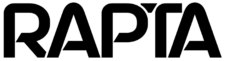Camera Troubleshooting
Using the Auto-Adjust Camera Button to Debug Camera Issues
The Auto-Adjust Camera button is a powerful troubleshooting tool in the Rapta system that can quickly resolve common camera and connectivity problems. This feature automatically calibrates camera settings to optimize image quality under current lighting conditions.
When to Use Auto-Adjust
The Auto-Adjust Camera button should be your first line of defense when encountering these issues:
Connectivity Issues
- Camera feed not displaying properly
- Intermittent video signal
- Camera appears unresponsive or frozen
- Feed showing but with degraded quality
Brightness Problems
- Camera feed appears too dark
- Image is overexposed or too light
- Inconsistent lighting across the viewing area
Color Balance Issues
- Green, blue, or other color tints in the feed
- Dark black coloring that obscures details
- Overall incorrect color representation
- Washed-out or unnatural colors
How to Access Auto-Adjust
The Auto-Adjust button is located in the Camera Setup area. To access it:
Navigate to Setup → Camera to access the Auto-Adjust button for camera calibration and troubleshooting.
Advanced Color Calibration
When dealing with color balance issues, follow this enhanced procedure:
- Navigate to Camera Settings: Access Supervisor Menu → Setup → Camera
- Select the Problem Camera: Choose the specific camera experiencing issues from the list
- Prepare a White Reference: Place white paper or a white background in front of the camera, filling most of the view
- Run Auto-Adjust: Click the Auto-Adjust button while the white reference is visible
- Wait for Completion: Allow the calibration process to finish before removing the white background
- Verify Results: Check that colors now display correctly
The white reference provides a neutral baseline that enables the camera to accurately recalibrate its color balance for the current lighting environment.
Additional Troubleshooting Steps
If Auto-Adjust doesn’t resolve your issue:
- Refresh the Setup tab to reload the camera feed
- Reset services via the top-left menu
- Check physical connections and ensure the camera is properly mounted
- Review focus settings if the image remains blurry (follow the Camera Setup procedure)
- Repeat calibration for each camera individually if multiple cameras are affected
Best Practices
- Run Auto-Adjust whenever lighting conditions change significantly in your workspace
- Keep white reference materials readily available for color calibration
- Consider periodic recalibration as part of regular system maintenance
- For persistent issues after using Auto-Adjust, consult the full Camera Setup documentation or contact technical support
The Auto-Adjust Camera button is designed to handle the most common camera issues quickly and automatically, minimizing downtime and keeping your Rapta system running smoothly.