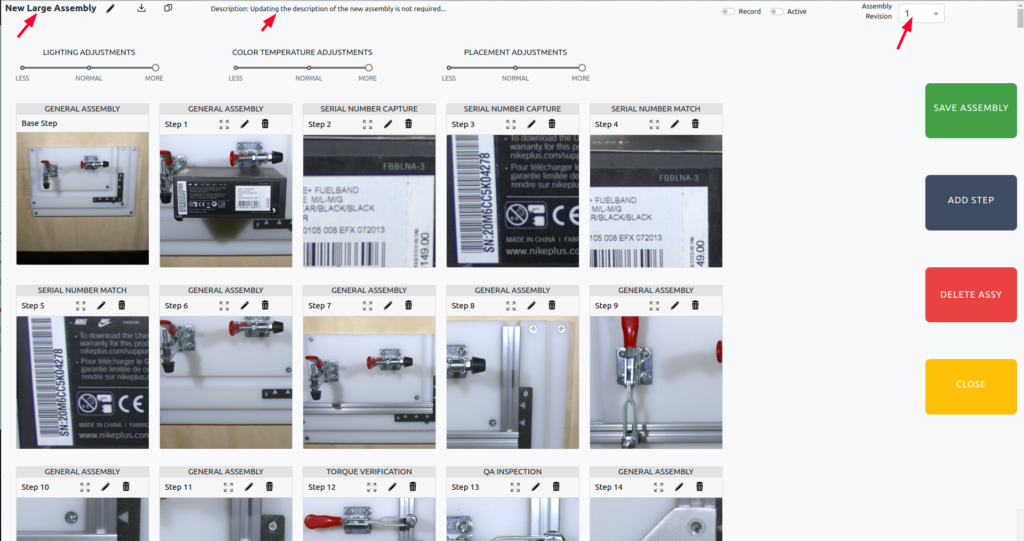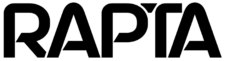Cloning Assemblies
Transform existing Assembly revisions into brand new Assemblies with our latest cloning feature. Follow these steps as a Supervisor:
Step 1
Go into the Assemblies Edit page and find the ‘Clone Assembly’ button.
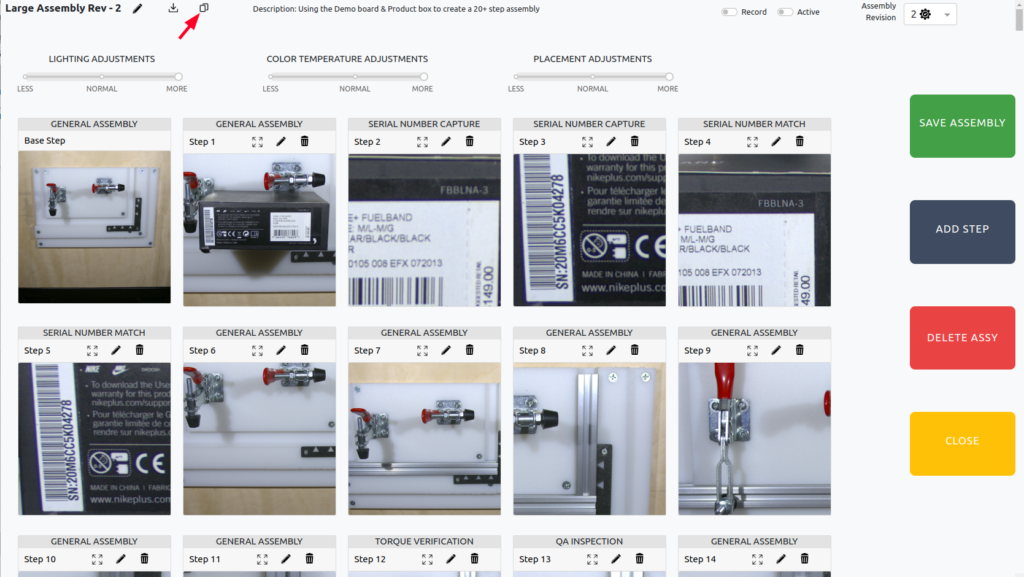
Step 2
The tool-tip explains that this will create a new assembly that will start on revision 1
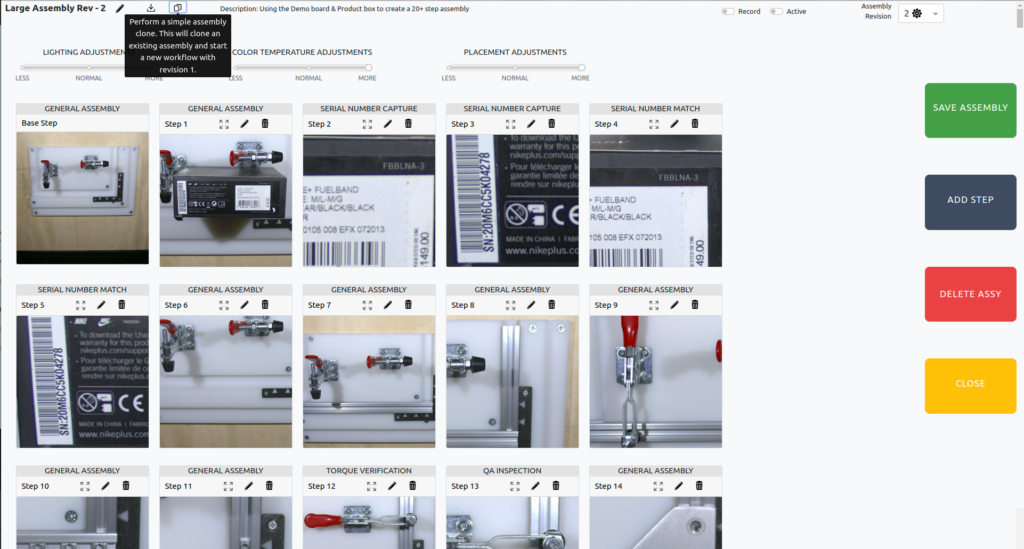
Step 3
A page will display showing the current assembly revision name and description. While the description is optional, we recommend updating the assembly name (which you can modify later if needed).
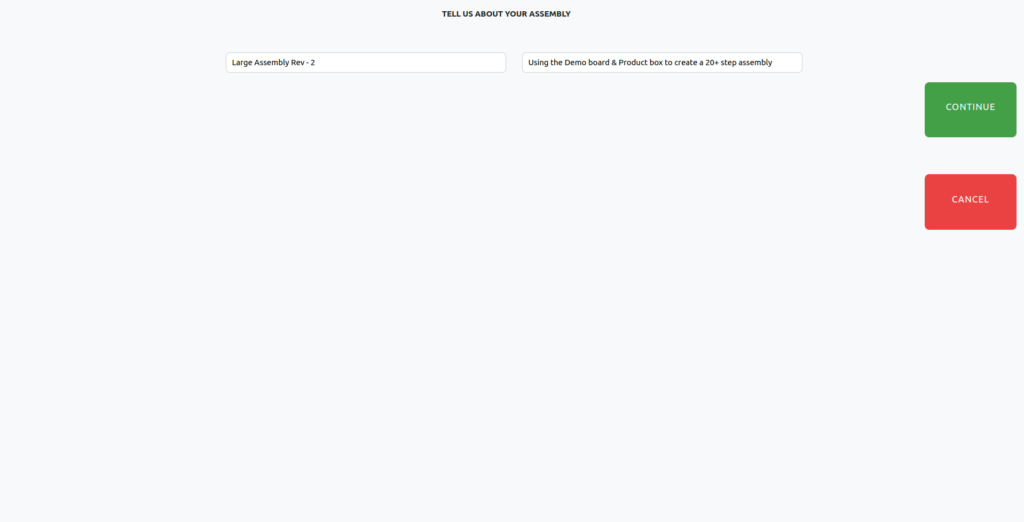
Step 4
Here is an example of the assembly title and description being updated.
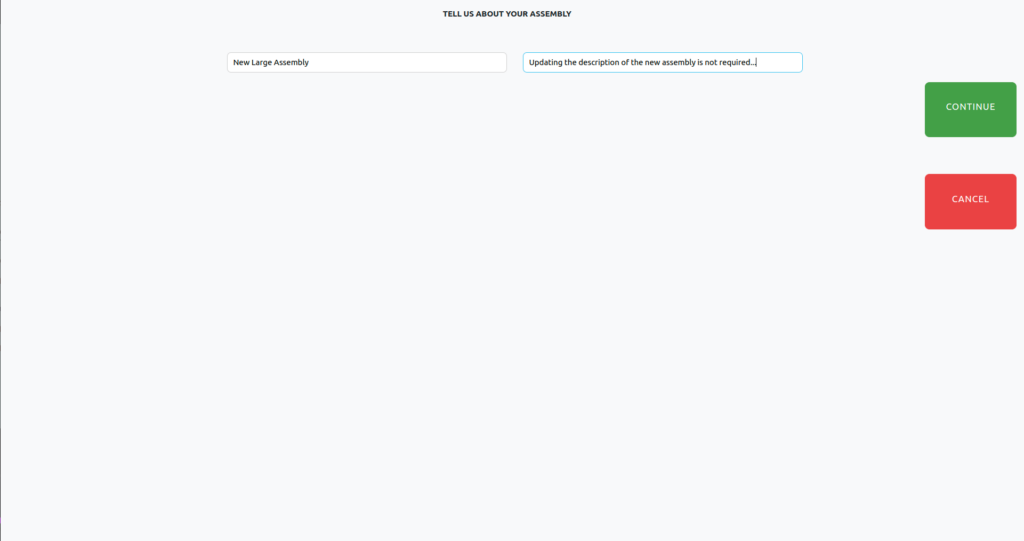
Step 5
Click the CONTINUE button once you have finished your updates
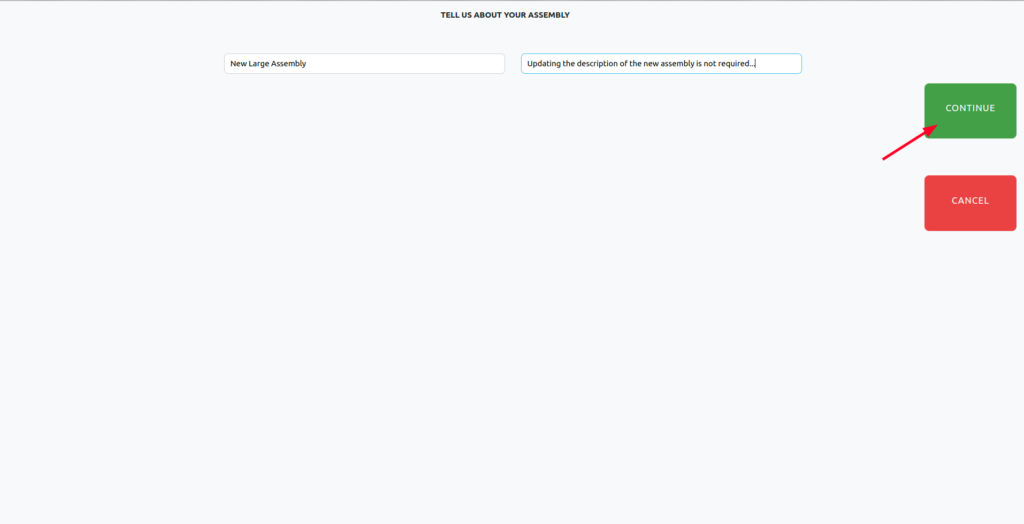
Step 6
Depending on the size of the assembly, this may take some time. You will see a spinning wheel while the system processes your request.
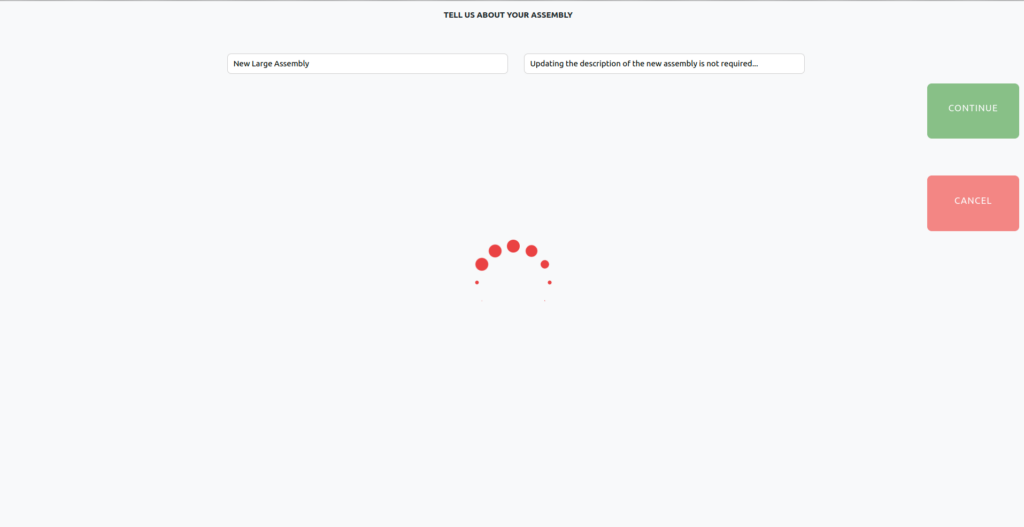
Step 7
The newly cloned assembly will display your title and description from Step 4. You’ll notice this is Revision 1 and it is not saved. Save the assembly to generate the required coaching files.