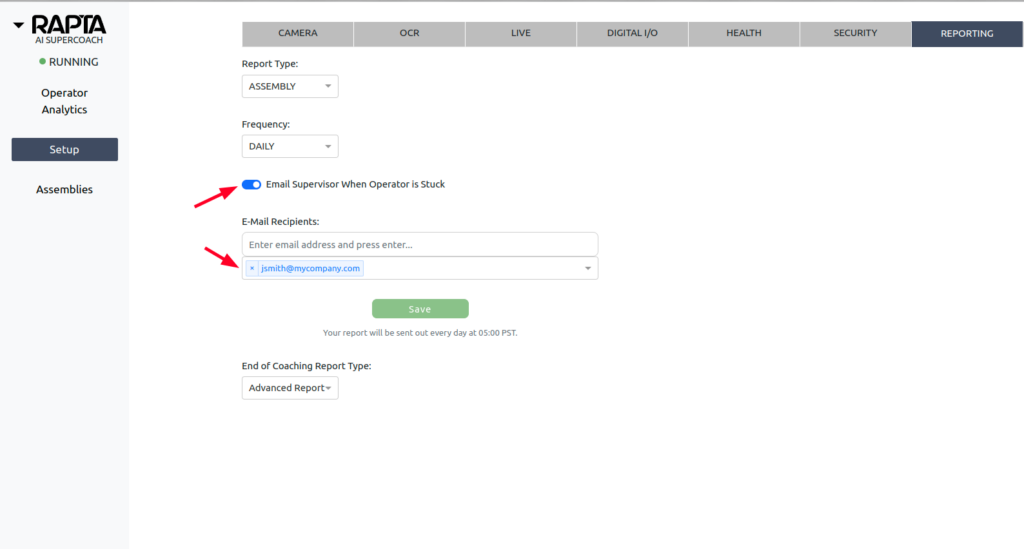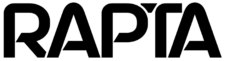Supervisor Lockout & Email alerting
As of our 7.4.0 release, we have added the ability to password protect the Supervisor & Next buttons during assembly coaching. This protection can be applied to any step type that you wish. The use of these protections can optionally be reported on via e-mail.
In order to enable this feature, follow the steps below:
Enabling Supervisor Lockout
As the Supervisor, navigate to the SECURITY tab under the Setup. If you don’t already have one, create a new password. Use the Submit button to save it. You can then enable Supervisor Lockout for either the Supervisor Button, the Next button or both. You can also choose which step types this Lockout will apply to.
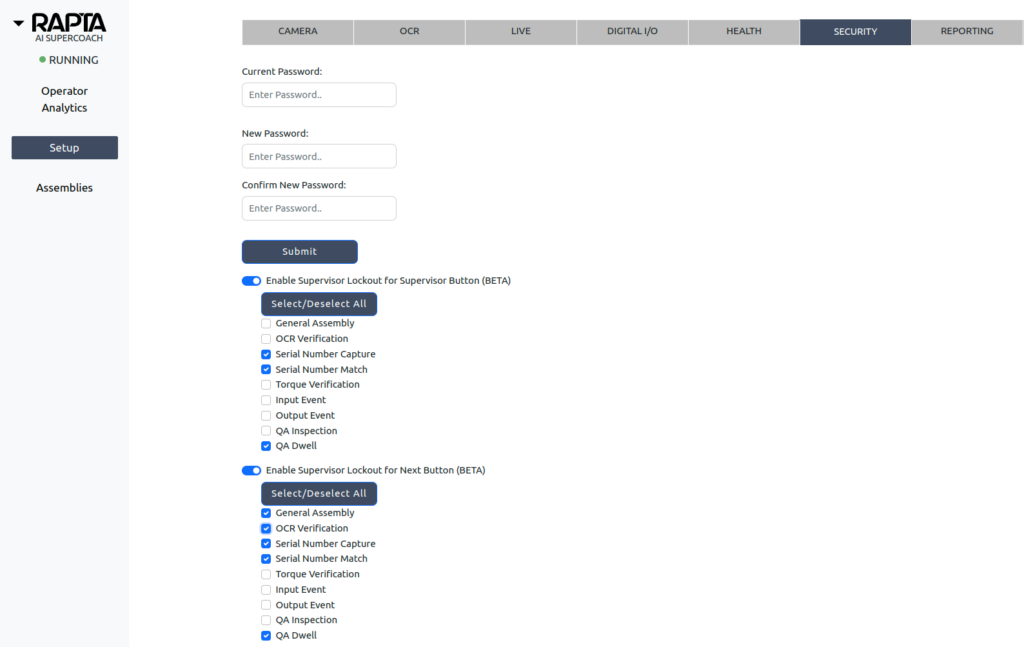
Using Supervisor Lockout
Step 1
Once it is enabled, you can now use it while coaching an assembly. In the case of the Supervisor button, simply hit the SUPERVISOR button to bring up the password dialog box.
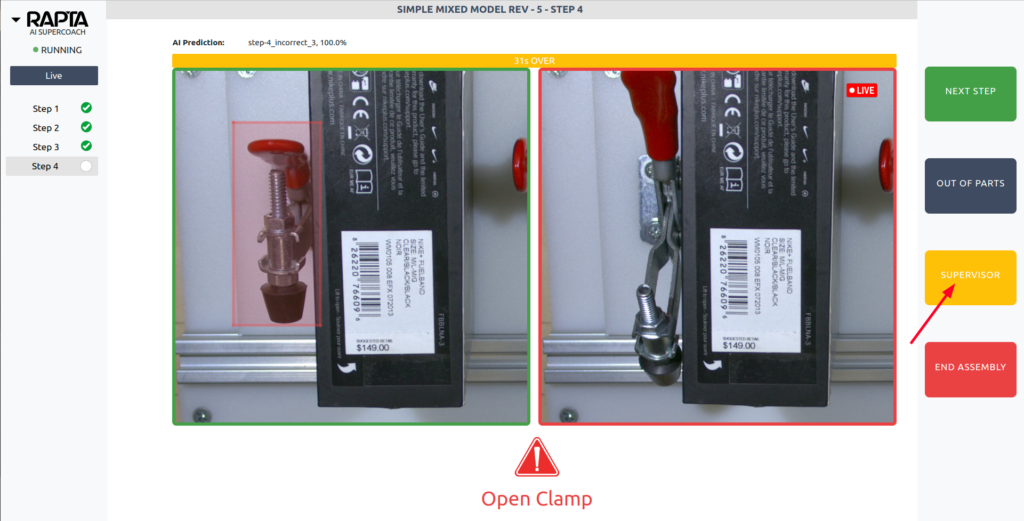
Step 2
Enter the Supervisor password into the dialog box
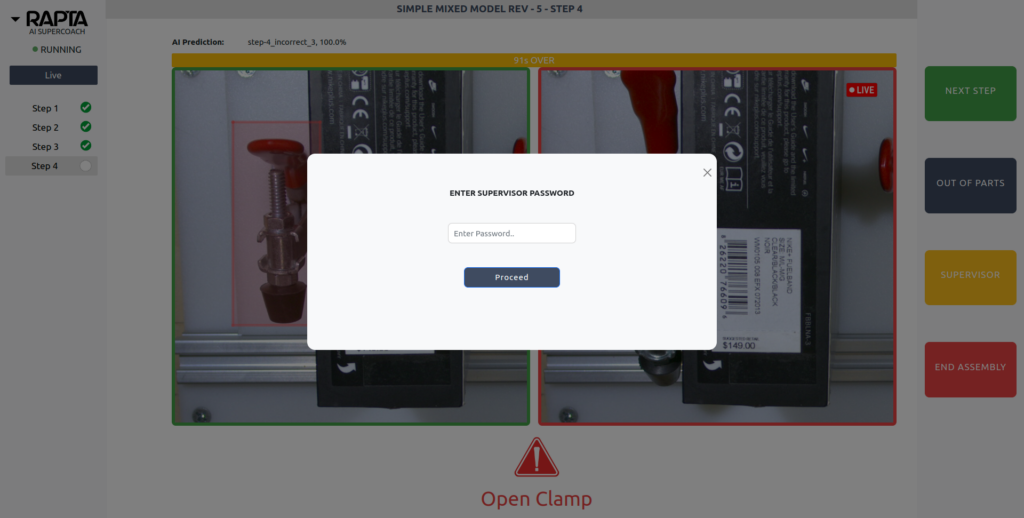
Step 3
Click the Proceed button to submit the Supervisor password
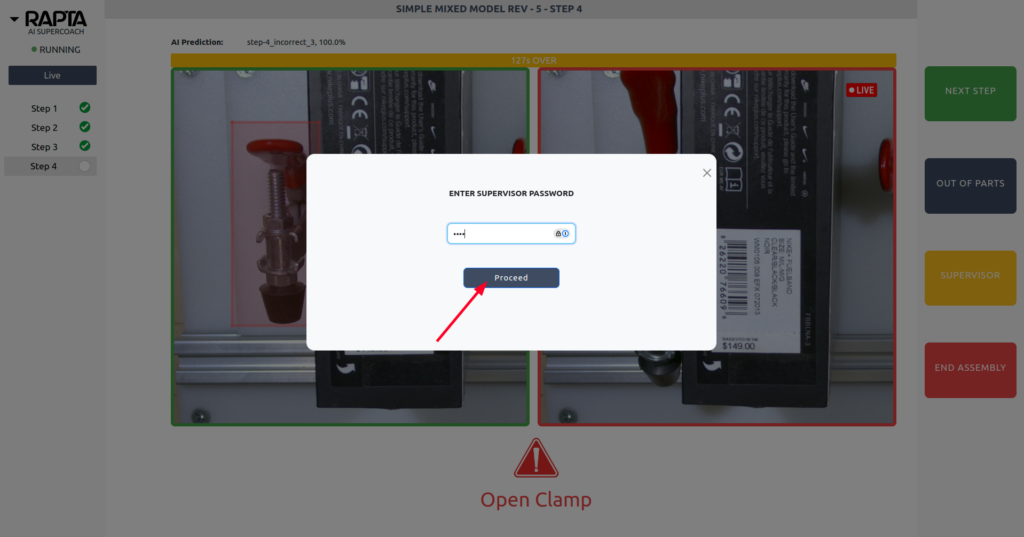
Step 4
Using the SUPERVISOR button to bypass an assembly step will result in the step ‘Passing’.
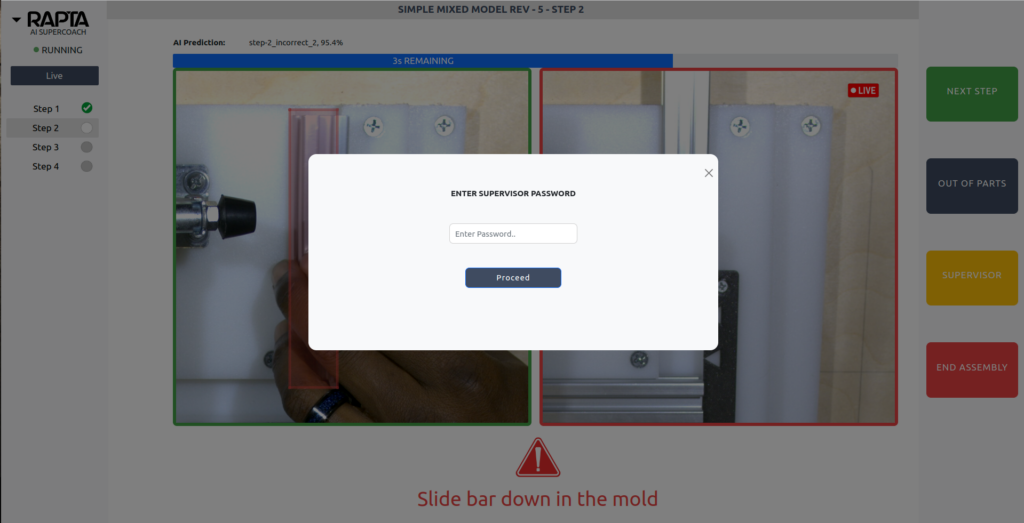
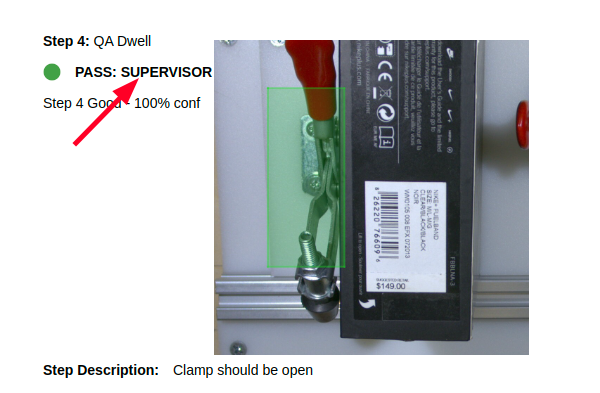
Using Next Lockout
Step 1
Once it is enabled, you can now use it while coaching an assembly. In the case of the Supervisor button, simply hit the NEXT button to bring up the password dialog box.
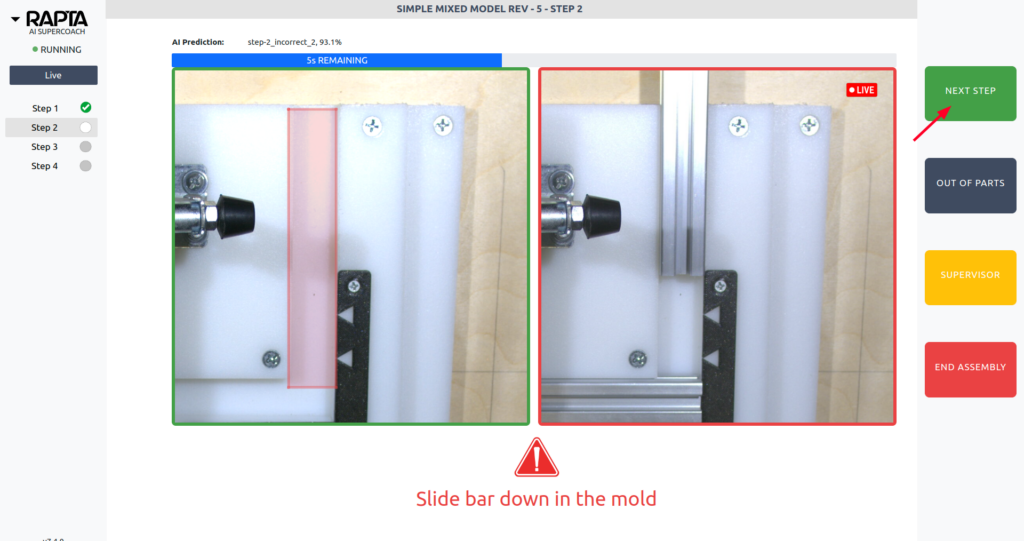
Step 2
Enter the Supervisor password into the dialog box
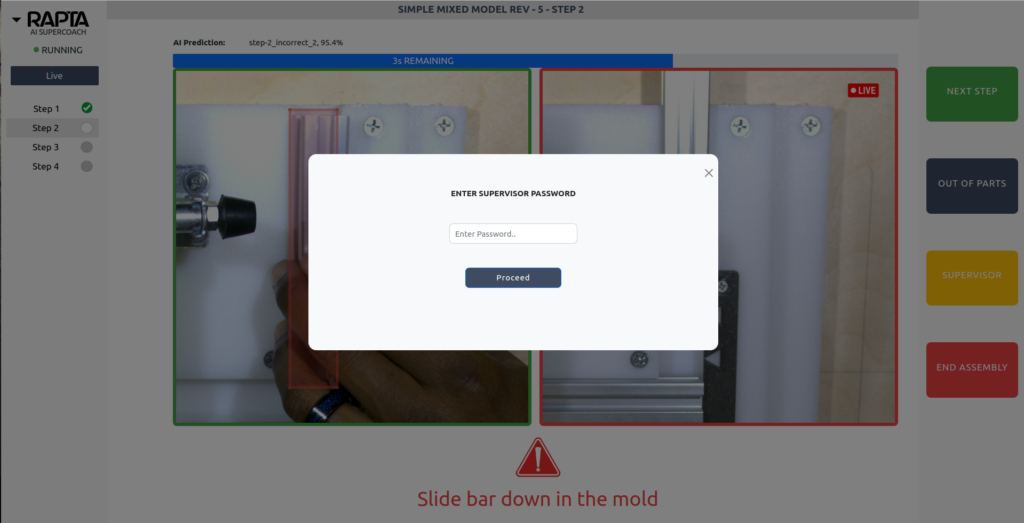
Step 3
Click the Proceed button to submit the Supervisor password
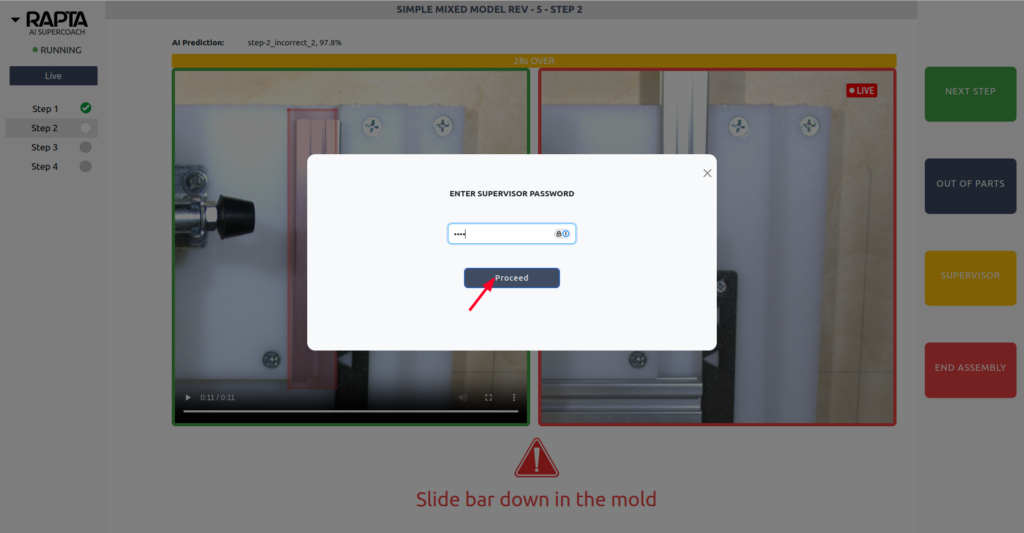
Step 4
Using the NEXT button to bypass an assembly step will result in the step ‘Failing’.
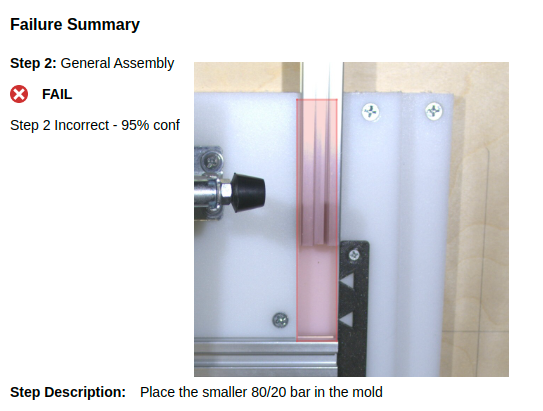
Enabling Email Alerting
The use of the Supervisor lockout feature can optionally alert the supervisor via email that the SUPERVISOR or NEXT button has been pressed.
As the Supervisor, navigate to the REPORTING tab under the Setup. Slide the toggle to enable Email Supervisor When Operator is Stuck. Enter an E-Mail Recipient, if you don’t already have one. Use the Submit button to save the settings.