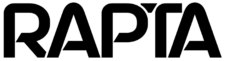How can we help?
Why does my camera feed color look incorrect
Problem Description
Your camera feed displays an abnormal color tint, appearing with:
- Green hue/tint
- Dark black coloring
- Blue hue/tint
- Overall incorrect color balance
Cause
The camera’s color balance settings have become misconfigured and need to be recalibrated to display accurate colors.
Solution
Follow these steps to correct the camera’s color balance:
- Access the Supervisor Menu
- Navigate to the Supervisor section of the system
- Open Camera Setup
- Select Setup from the menu options
- Click on Camera to access camera settings
- Select the Affected Camera
- From the list of available cameras, identify and select the camera experiencing color issues
- Prepare for Calibration
- Important: Place a white background in front of the camera before calibrating
- A white piece of paper or multiple white pieces of paper work well for this purpose
- Ensure the white background fills most of the camera’s view
- Auto-Adjust Color Balance
- With the white background in place, click the Auto-Adjust button
- The system will automatically recalibrate the color balance using the white reference
- Wait for the adjustment process to complete
- Remove the white background once calibration is finished
- Verify the Fix
- Check the camera feed to confirm colors are now displaying correctly
- If issues persist, repeat the auto-adjust process or contact technical support
Additional Notes
- Using a white reference is crucial for accurate color calibration – it provides the camera with a neutral color baseline
- The auto-adjust feature analyzes the current lighting conditions and automatically optimizes color settings
- If multiple cameras are affected, repeat this process for each camera individually
- Consider performing auto-adjust if lighting conditions in the camera area change significantly