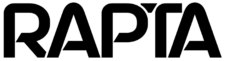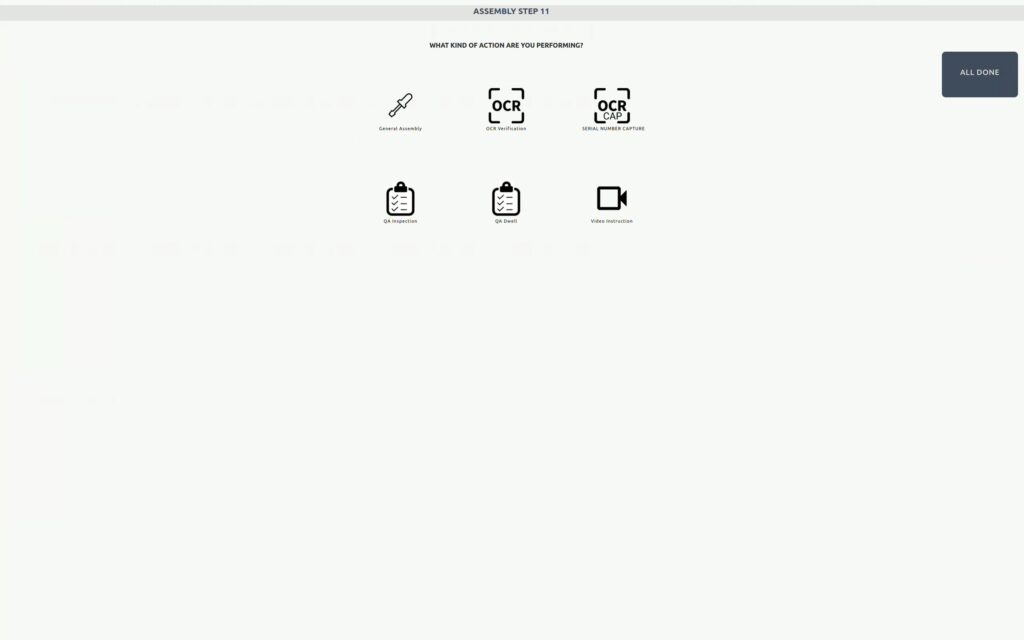Video Instruction Action
This feature enables you to capture your critical manufacturing work processes as a video instruction that can be used in conjunction with critical automated QA checks, OCR verification, Serial Number verification and barcode capture. To create a Video Instruction Action, follow this example video: