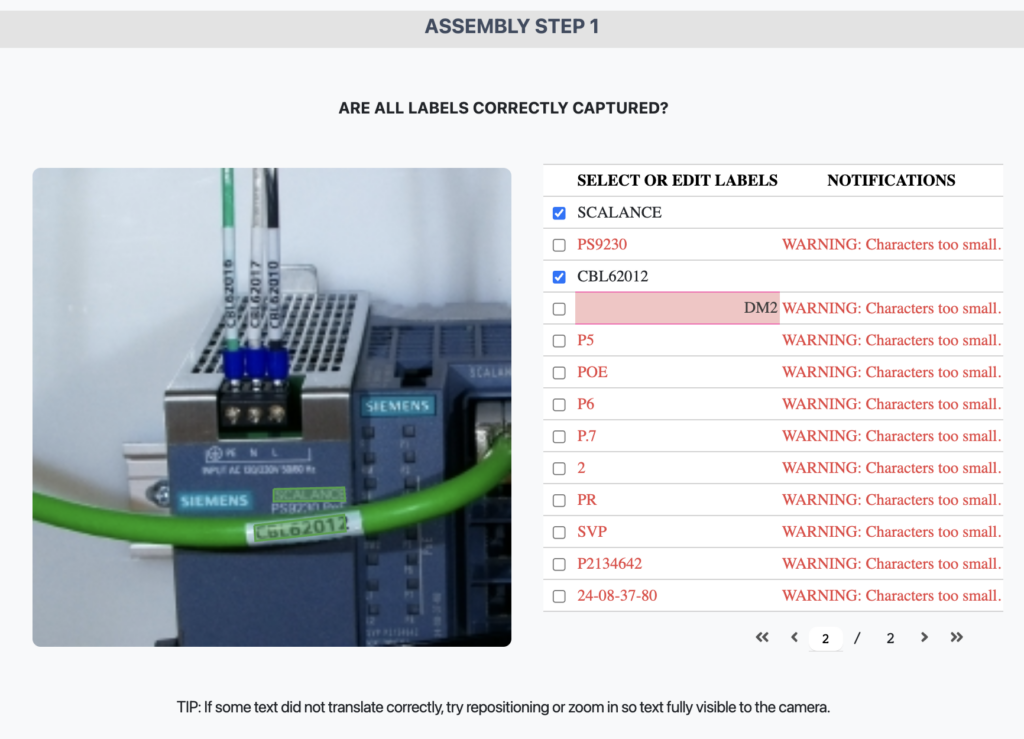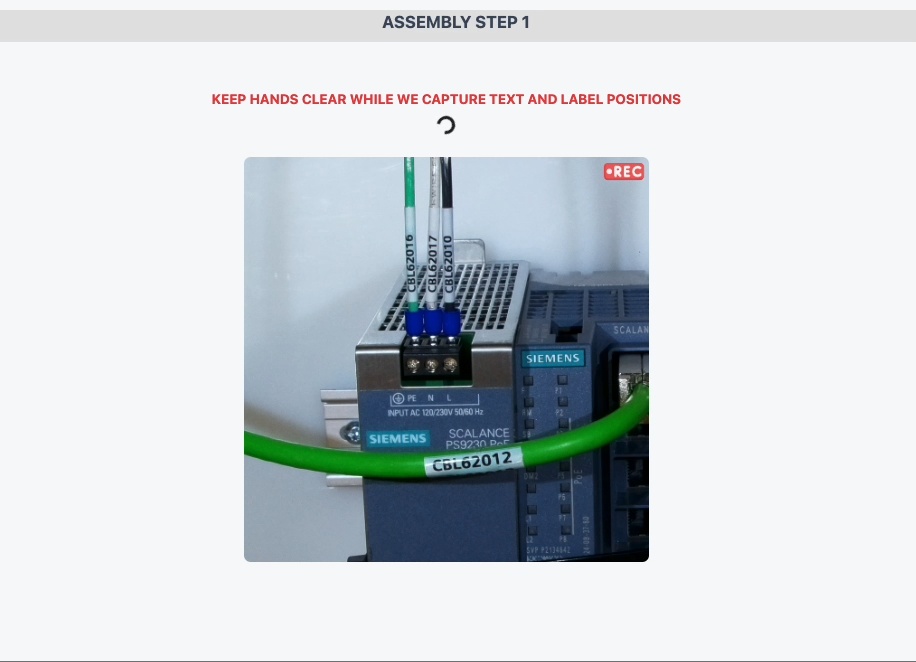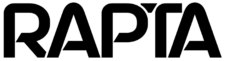How can we help?
OCR Assembly Step
This article covers best practices for adding an OCR step to an assembly and some built in features to help you get setup fast. Refer to OCR Configuration for instructions on setting key OCR related parameters.
OCR tips
- Adjust zoom so that there is space between the edge of an OCR bounding box and the image edge for placement tolerance.
- Avoid capturing symbols or non alpha-numeric strings as they can be inconsistent in recognition depending upon the font.
- Good lighting is critical, if you notice glare on any of the labels or wires, follow the Correct Lighting Setup guide.
Selecting desired text
In the following example you will see how an OCR step is added with the following key processes:
- Selecting desired zoom level
- Selection of desired text strings: This enables the user to select or deselect text for OCR verification.
- Editing of captured text: If the captured OCR text is incorrect you can edit and change at this screen.
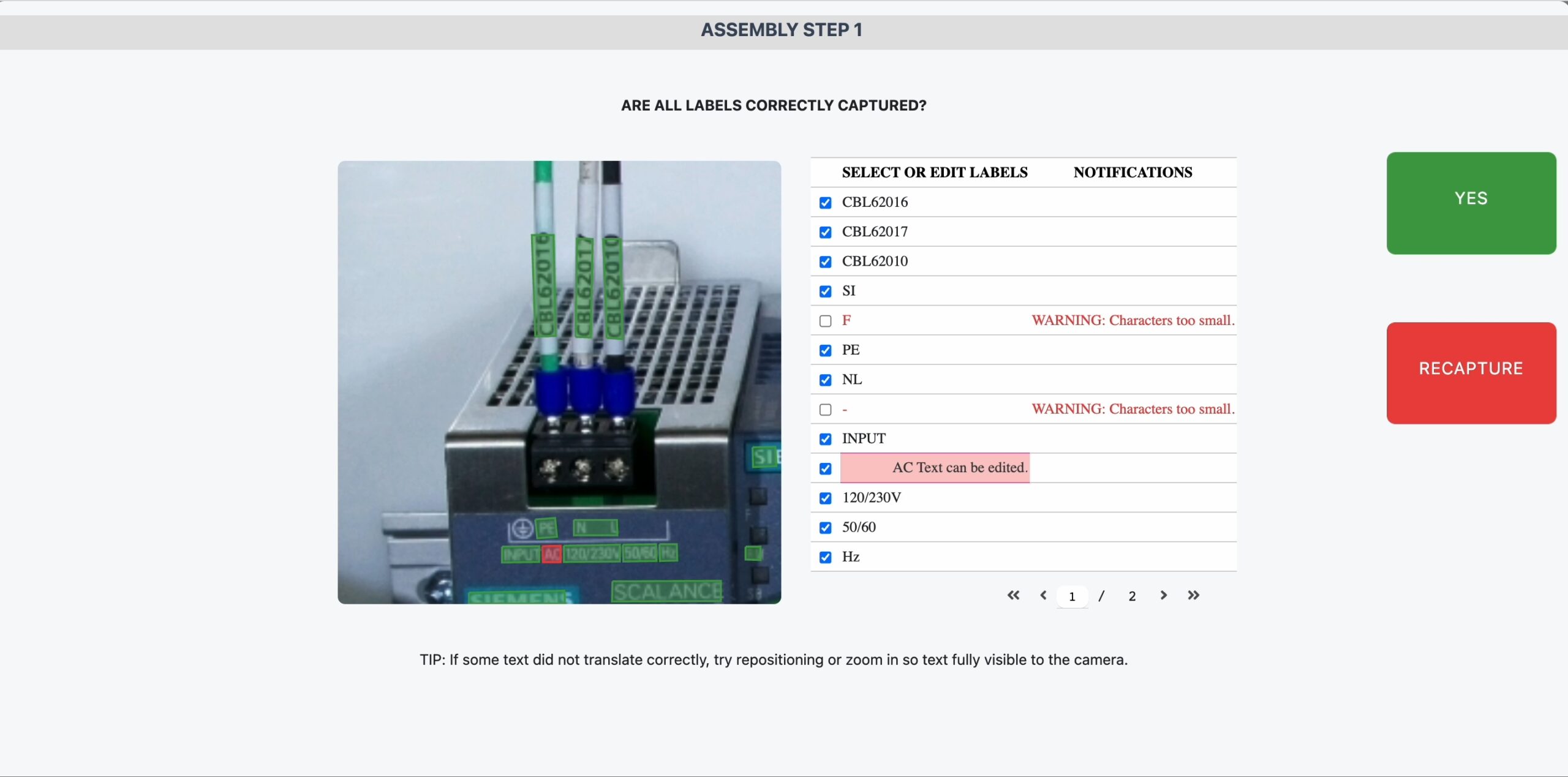
Correct zoom
During OCR capture, our system will advise if the characters are too small to reliably recognize. The fix is simple, zoom in further which will increase character size, improving results. Consult Best Practices for Creating an Assembly if you need help using the zoom feature.